Views: 41 Author: Wang Yu Hao Publish Time: 2018-12-14 Origin: Site
Selling on Facebook Shop (Facebook Store) is a way for businesses to sell products online by reaching Facebook’s network of over 2 billion users. They give businesses another avenue for selling online. They are a good opportunity for small businesses that sell products that have a Facebook following to increase sales through the platform.
Facebook Stores are set up through a Facebook Business Page, where businesses are able to create a new, online storefront. To begin, you will first need a Facebook Business Page. After you set this up, you will build out your store presence, add products, and become active on Facebook by posting on your page, participating in relevant Facebook Groups, and even using Facebook Ads or Boost Posts to increase exposure.
In order to capture sales through a Facebook Store, businesses will need to be active on the network with a sizeable following. Those followers will be the users exposed to your Facebook Store, making it a great avenue for businesses that maintain a very active Facebook presence. Products can be advertised through feeds for easy exposure.
A Facebook Store is best for small businesses that aren’t well-known outside of Facebook and therefore do not necessarily see a high volume of direct sales orders from their website. With a well-designed store, attractive products, and regular engagement with followers, however, small businesses can see a dramatic increase in sales from their Facebook Store.
Facebook Stores are created through your Facebook Business Page. If you don’t already have one, start by creating one. Then, add the Shop feature to your page by clicking the Shop button from the left-hand menu, which updates your business page to a shopping template. From there, add products and manage your new Facebook Shop.
Here’s how to create a Facebook Store in 5 steps:
If you don’t already have a Facebook Business Page, you will need to begin by setting one up because a Facebook Store is built using a Facebook Business Page. For step-by-step instructions on how to set one up, go to our article on creating a Facebook Business Page.
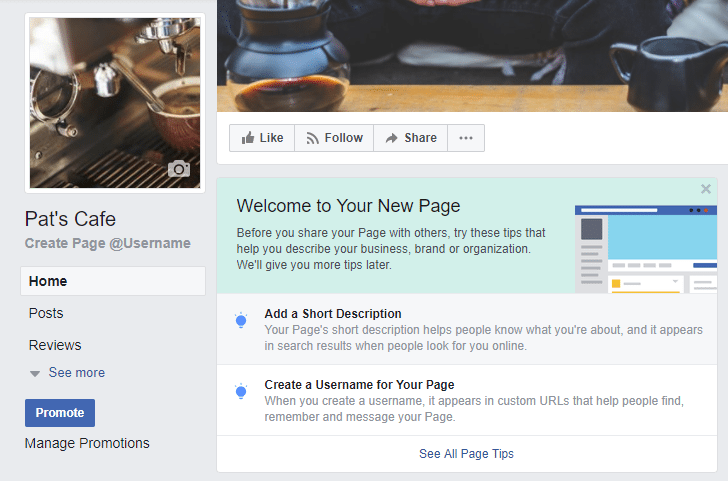
Create a Facebook Business Page
Start by looking to the left-hand side of your business page at the menu options for the “Shop” option, as illustrated below. If you see it as an option, click it to begin the storefront creation process.
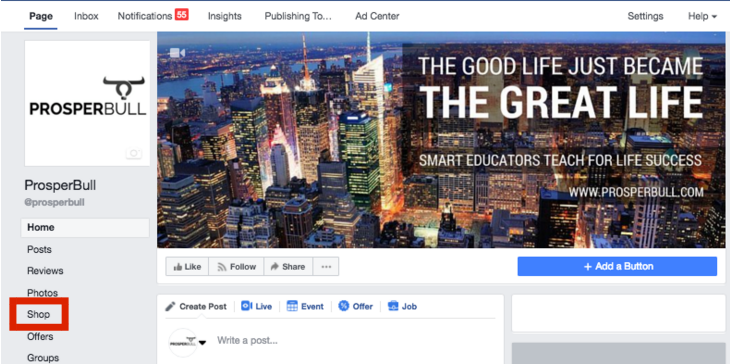
Go to Shop from Facebook Business Page
In some cases, businesses may find that the “Shop” option is not shown on the menu to the left of their business page. To make this available, you’ll need change the templates available to you through the settings option.
Go to “Settings” to change your template to enable the “Shop” option.
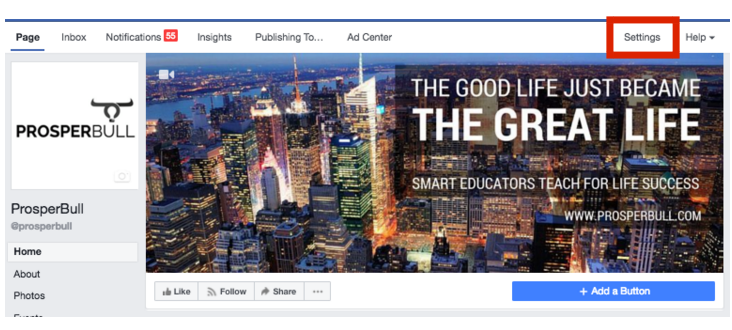
Find Settings in Facebook Business Page
In the left-hand menu, find and click the “Templates and Tabs” option. From the Templates and Tabs page, click the “Edit” button to change your template to a shopping page.
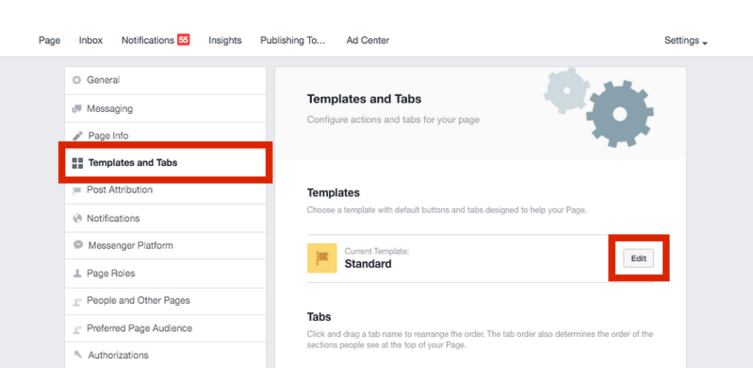
Edit Facebook Business Page Template
Scroll down through the list of template options to find the “Shopping” template. Click “View Details” to open the Shopping template. Then click the blue “Apply Template” button in the bottom right-hand side of the pop-up screen.
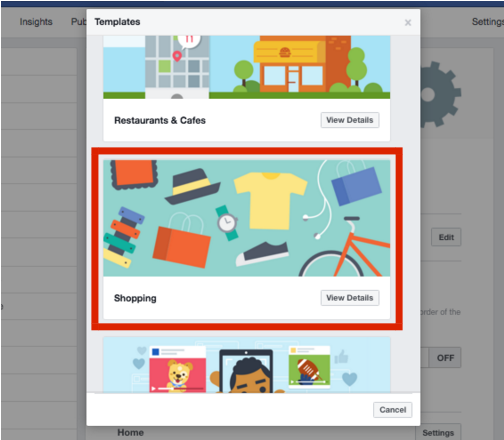
Select Shopping Template for Facebook Business Page
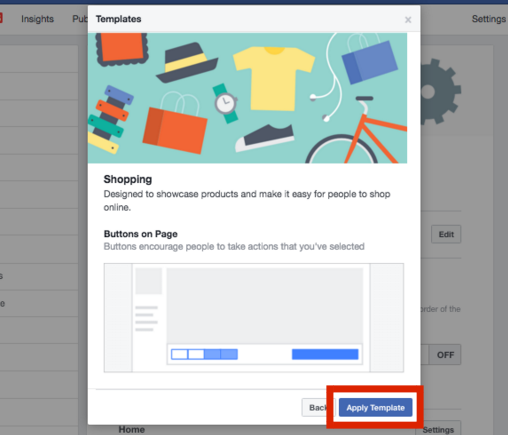
Apply Shopping Template to Facebook Business Page
Return to your Facebook Business homepage by clicking “Page” from the upper left-hand side of the screen. From there, select the “Shop” option from the left-hand menu.
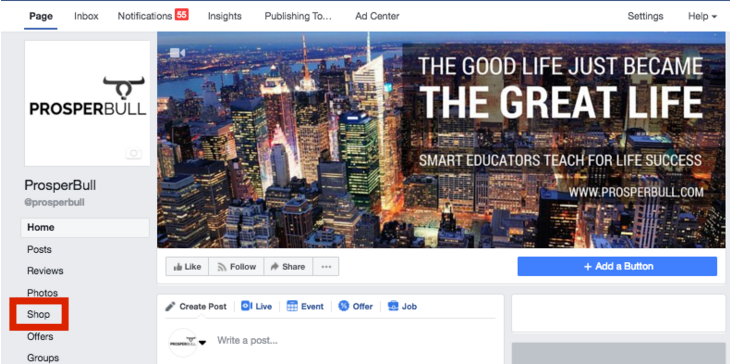
Click Shop to Create Facebook Store
Building out your Facebook Store involves reviewing Facebook Store policies and setting up your checkout and currency so that the shopping experience is as easy and streamlined as possible for all of your followers.
Facebook requires all merchants to agree to their terms and policies. Click the check box to agree and click “Continue.”
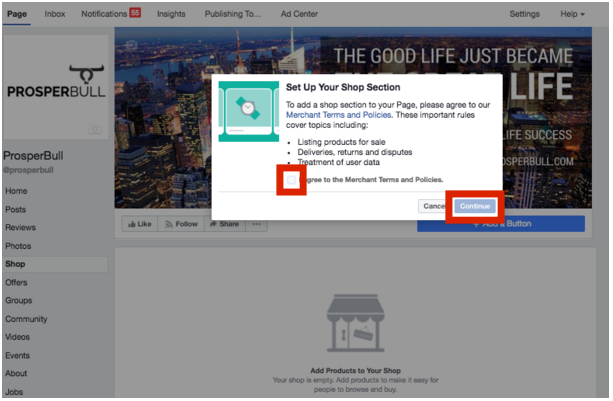
Agree to Facebook Merchant Terms & Policies
You will be prompted to choose the way you want your customers to check out of your Facebook Store. Facebook no longer lets users complete purchases from Facebook, so you have the choice to either let customers “Message to Buy“ or “Check Out on Another Site.“ You will most likely want to choose the “Check Out on Another Site” option as “Message to Buy” is less straightforward and doesn’t lead to immediate checkouts, thus affecting overall sales.
When you select “Check Out on Another Site,” be sure you have a shopping portal set up to direct buyers to. This can be done using an ecommerce platform (listed below).
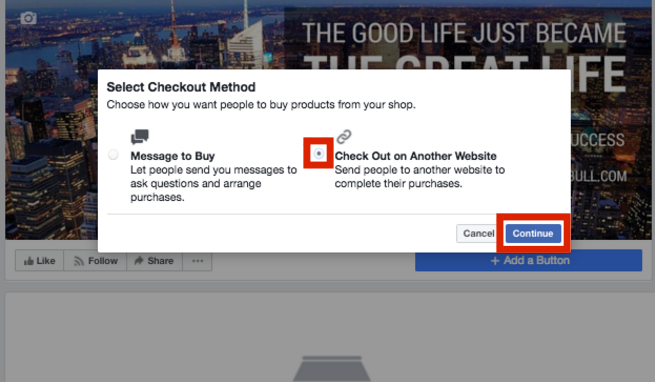
Select Checkout Method for Facebook Store
Select the currency you normally deal with. If you’re based in the U.S., then it will automatically be set to U.S. dollars. Click “Save” in the bottom right to continue.
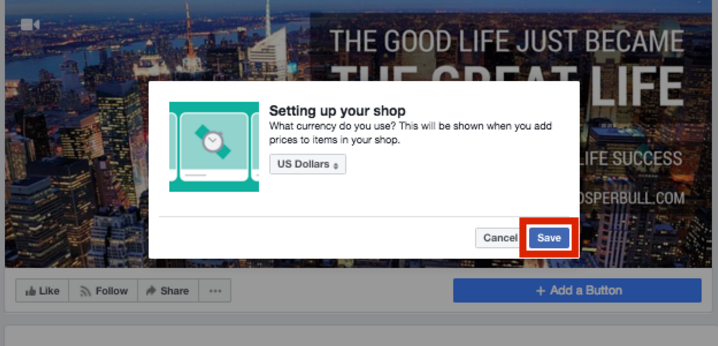
Select Currency for Facebook Shop
Click the “Add Products” button to begin adding the products you wish to sell through your Facebook Store.
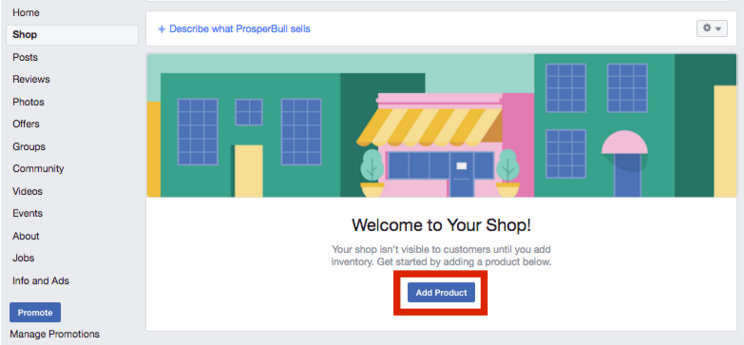
How to Add Products to Facebook Shop
Make sure your product images are compelling and clear. Also be sure that you can deliver all of the products you have available. The easiest way to do this is to use an ecommerce/inventory management platform, though Facebook does allow you to manually add products as well.
If you’re using an ecommerce platform to manage your inventory, you’ll want to connect that platform to your Facebook Store in order to keep your inventory organized and in one centralized place. If you’re not currently using an ecommerce platform, it is highly recommended you do so to avoid inventory issues that could arise from selling on multiple platforms. BigCommerce is a great ecommerce platform that outlines how to easily connect to your Facebook Store.
| Ecommerce Platform | Cost | Selling Outlets | Best for |
|---|---|---|---|
| Shopify Lite | $9/mo. unlimited products Can upgrade to a full web store plan anytime, starting at $29/mo. | Facebook Shop, Pinterest buyable pins, Amazon selling & Buy Now buttons to add listings to blogs. This plan does not include a Shopify website. | Sellers of all sizes wanting to sell on a Facebook shop, plus other social sites, blogs & seller marketplaces |
| Ecwid | Free for 10 products, however, $15 per month to use the Facebook Shop integration. | Facebook Shop, plus a webstore add-on for websites on WordPress, Wix, Weebly & more | Small sellers wanting to list and sell a few items in a Facebook shop, plus on a blog or other web platform |
| Spreesy | 3% of sales; no monthly fees; unlimited products | Facebook Shop, Pinterest buyable pins, Twitter, Instagram, Etsy & your own Spreesy website | Sellers of all sizes wanting to maximize social selling on all networks, plus sell on Etsy and a Spreesy store website |
| ShopTab | $10/mo. for 500 products; $15/mo. for 1,000 products; $20/mo. for 5,000 products | Facebook Shop, plus a webstore add-on for websites on WordPress, Wix, Weebly & more | Sellers of all sizes wanting to maximize Facebook sales. Good for connecting WooCommerce to a Facebook shop |
If you choose not to use an ecommerce platform such as BigCommerce, you will be prompted to input all the details of each individual product for sale. Complete all required fields, such as images, price, and descriptions, with as much detail as possible. You can even share specific products on your business page if you want added exposure.
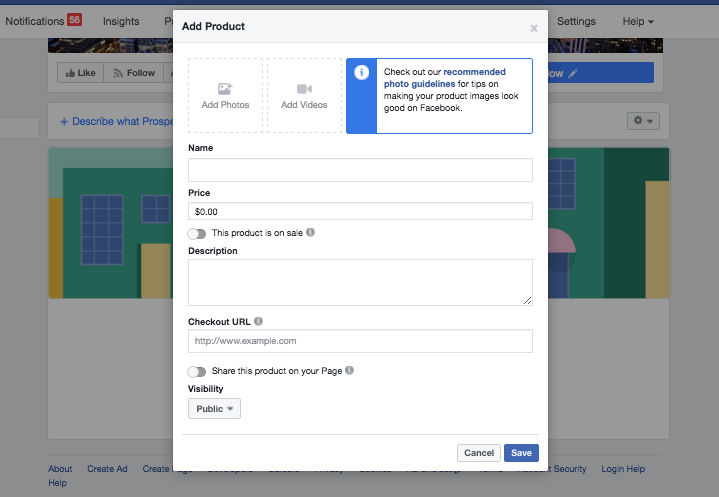
Manually Add Products to Facebook Store
Once you have added all of your products to your Facebook Store, you will want to continue being active on Facebook to grow your audience and drive sales. One of the most effective ways of doing this is by actively participating in Facebook groups, but you can also increase sales by advertising and creating interesting content.
Here are four ways to market your Facebook Store:
Use Your Network – Start by inviting your friends to like your Facebook Shop and then create content that motivates shares, such as using a promotional product that users receive when they share your post.
Grow Your Audience with Facebook Ads – Advertising on Facebook can be an affordable and cost-effective way of reaching new people in your target audience.
Participate in Facebook Groups – Find Facebook groups that are relevant to your business and have an active network of users who are in your target audience. Be active in these groups to position yourself as a thought leader and to grow awareness.
Create a Facebook Group – If you have a number of followers, it may be worth creating your own Facebook Group. Invite your followers to join your group and suggest that they invite their friends to join as well to connect with friends of your followers and grow your network.
Creating a Facebook Store is not enough to guarantee sales; businesses must keep their stores up-to-date and consider regular promotions and user engagement to ensure that they stay top-of-mind for Facebook users.